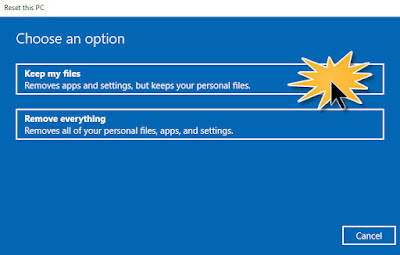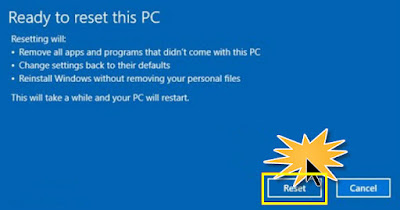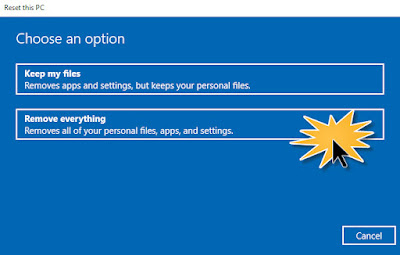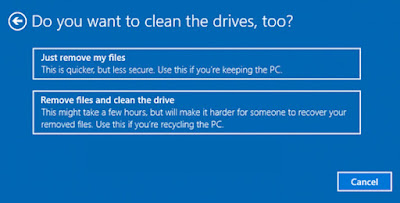Today we will do vary bit. We will continue to the Window topic for the system engineer. On this topic, we will talk about how to install Window no need any window disk or no need USB. On the 4.0 technology, The technology had improved so much. From the begin, we need a CD / DVD for setup window, When Internet come outs. we no need it anymore. All data can search, find on Internet.
Current for all users Window 10, (will going to Window 11 soon). We can recorvery / reinstall window just with one click. Do you want to know how to do it? OK, Its very simple, just follow me. Let’s go
First for the member joins Learn Tech Tips blog, Free feel give me one like or share on Facebook, Tiktok to get newest notification from blog, Many thanks everyone. Love you all! – Learn Tech Tips, Zidane
These are my Tiktok channel, and facebook fanpage. Welcome you all 😀
Ok, Don’t waste your time now, Let’s begin. For install window no need USB, no need disk
Step 1:Click to Menu start
Step 2: CASE 1 If you Choose Keep my files
Step 2: CASE 2 If you Choose Remove everything
Step 3: Do you want to remove all files from all drives?
YOU SHOULD choose Only the drive where Windows is installed. When you choose this, System will only REMOVE on the partition disk on OS Window 10 systems. You SHOULDN’T choose ALL DRIVES, because of its will REMOVE all data on another partition too and VERY HARD to recovery back data
Step 4: Do you want to clean the drives
Step 5: Ready to reset this PC
Do you have any question for how to install Windows 10 or any want to share with us. Any feedback or comment, Leave your comment on below blog, we can discuss about it!!
Learn Tech Tips – Zidane

![[Tips] How to install Windows 10: Full installation for NEWBIE (NO NEED USB OR DISK) [Tips] How to install Windows 10: Full installation for NEWBIE (NO NEED USB OR DISK)](https://blogger.googleusercontent.com/img/a/AVvXsEhIhuP1ueENidhERUx-WAcQo-8B4Dn_6T9QS1_8bHM9vxH1Z5oocTe3pGxIaVgSkZqw5ZFdZOykmstZx4IDPNa7HjHRlxvVpgnVkV-B-MyAMELxOF0-o-G0NtXFU_e9V0bewP-M6cT_aWaz-BhiY2E0vSO7DZk-OmcczYwboGXoO3ESN_WNecDZJ7PB=w400-h304)